How do I control the shape of a group?
When a group is first created on the Whiteboard, it has a circular shape, shown below.
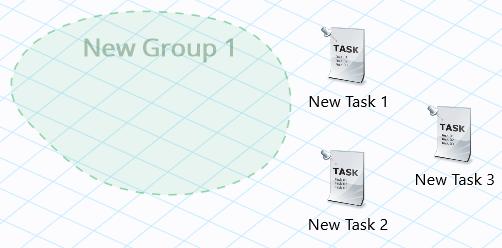
After you add tasks to the group, your Whiteboard does not need to look like this:

Enlarge a group so that you can see its contents by dragging an item within the group. As you do this, the edge of the group moves with the item you are dragging so that this item remains within the group. Therefore, you control the shape of the group by moving the items within it.
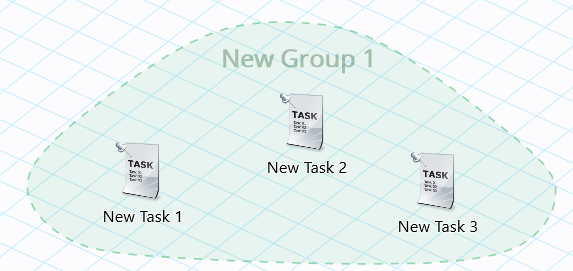
Note that there is a limit on how far you can move an item within a group and have it remain in the group. This limit is shown with a grey line surrounding the original group. To graphically remove an item from a group, you drag the item past this grey line.

