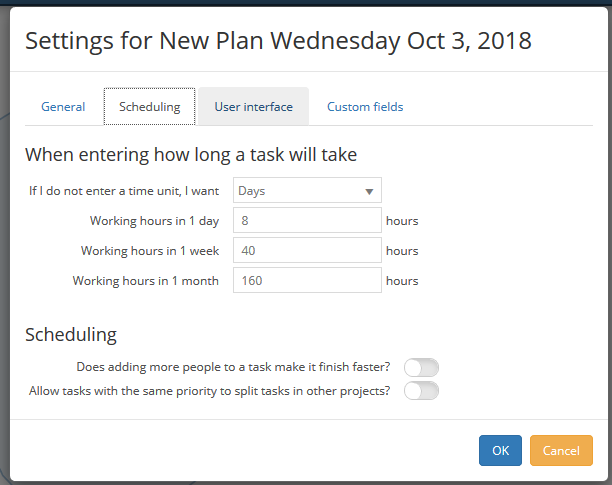Can I change a person’s working hours?
You can change a person’s working hours from the default 40 hour work week.
To change the working hours, first select the person in the Icons panel.
The Data panel then displays information for the selected person. The default value for Working hours is 8:00 am – 4:00 pm, Monday to Friday.
Alternatively, you can double-click the person in the Icons panel.

Click in the Working hours field and choose the person’s individual working hours at the bottom of the list.
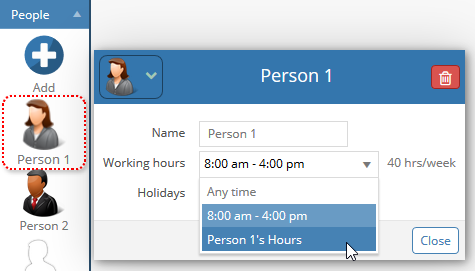
Change the working hours by clicking the Set working hours button, immediately below the Working hours field.
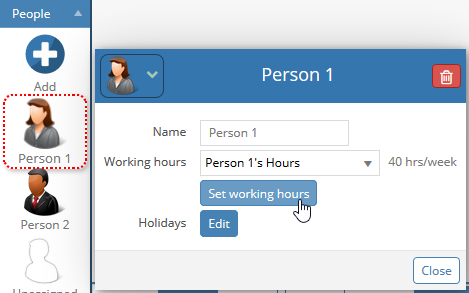
In the Working Hours dialog you “paint” the cells which represent your working hours. The working hours are shown with the green cells. The example below shows working hours of 8 am to 12 pm and 1 pm to 5 pm on Monday, Wednesday and Friday of each week.
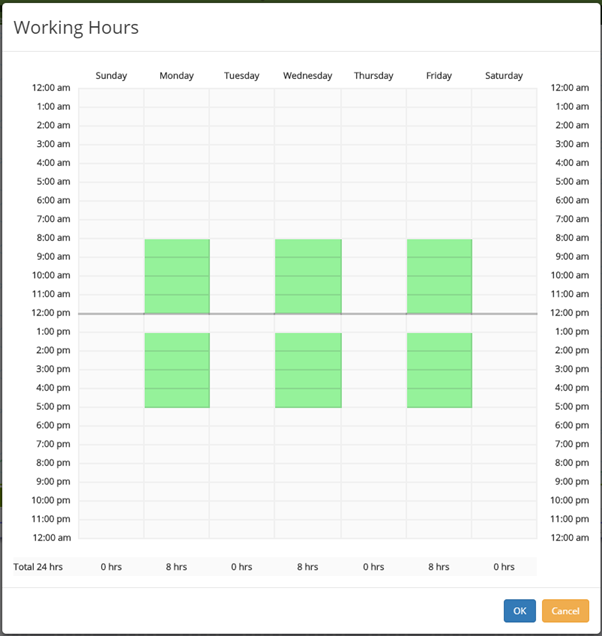
When you change a person’s working hours, you will immediately see the effect on the schedule. If you reduce their working hours in a week, tasks that they are assigned to will take longer to finish.
If you change the number of working hours in a day from the default of 8 hours, and you want this to be reflected when you enter time in days (or weeks or months) you change this in Settings.