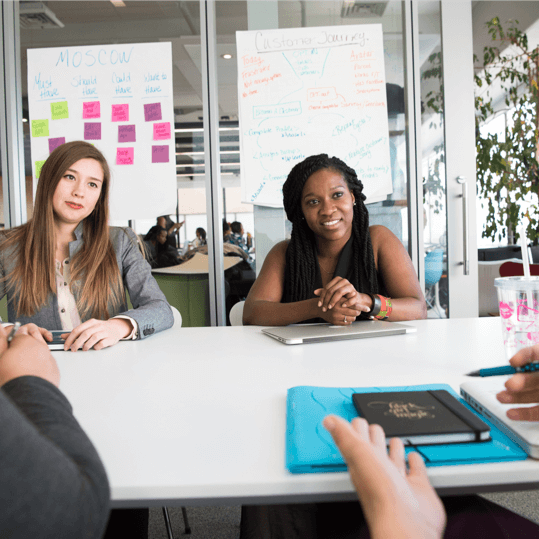Previously, properties for tasks had to be changed one task at a time. Now you can select multiple tasks on the Whiteboard or in the Gantt Chart and change the properties for all selected tasks at one time in the Data Panel.
You select multiple tasks by pressing the Control key as you select, or you can use the right click menu to select all tasks in a group or all tasks in the project.
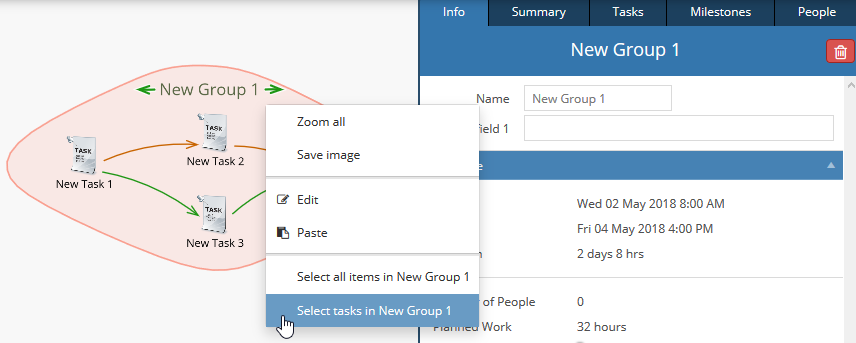
When multiple items are selected the Info tab in the Data Panel shows the properties that can be changed for the selection.
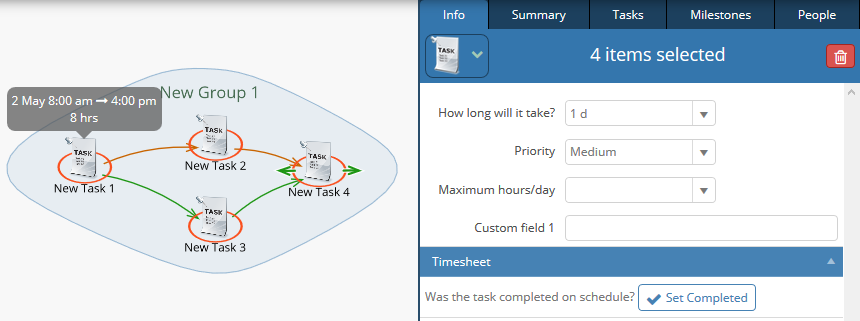
When multiple items are selected and the property field shows a value, this tells you that value is the same for all selected items. Otherwise the property field is blank. Any change you make will be applied to all selected items.
Subscribe To Our Newsletter
Get updates and learn from the best
More To Explore
Revolutionizing Collaboration with Concurrent Editing in GamePlan
Exciting news! We’re thrilled to announce a game-changing update to your favourite project planning and scheduling tool — introducing concurrent editing in GamePlan! Say goodbye
Empowering Remote Work with Resource-Specific Timezones
We’re excited to announce a significant enhancement to your project planning and scheduling experience — introducing resource-specific timezone support! In our era of remote work,