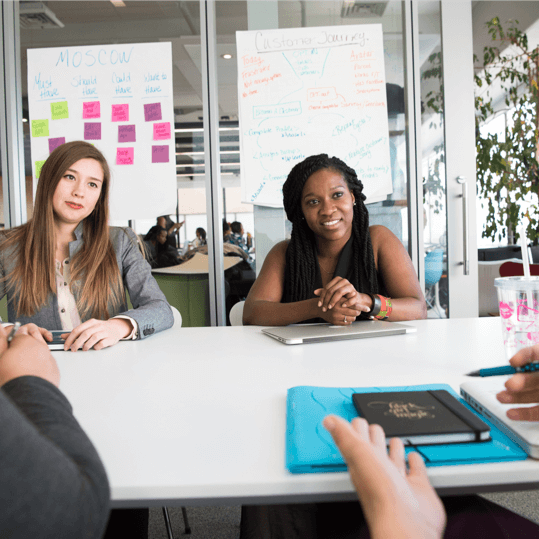We have just released a huge enhancement to GamePlan: the ability to link tasks from different projects.
This makes it easier to manage large projects because you can now model each phase of a project on its own Whiteboard, and link phase 1 to phase 2 to phase 3, etc. Alternatively, if you have different projects with dependencies between them, you can now create links between your different projects.
How does it work?
When a task, meeting, milestone or group is selected and you right-click the mouse, if there are multiple project tabs within your plan, then the context menu shows two additional items:
- Link from another project
- Link to another project
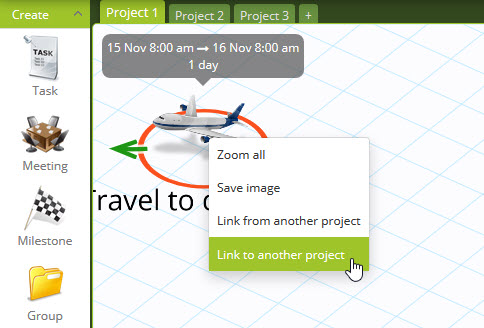
If you choose ‘Link to another project’, a dialog is displayed where you select the project and the task to link to. An arrow to a smaller icon is created on the Whiteboard to show that there is a link to a task in another project. You can select the arrow to enter link properties such as % Complete and Delay. The smaller icon is automatically positioned to the right of the icon it is linked from.
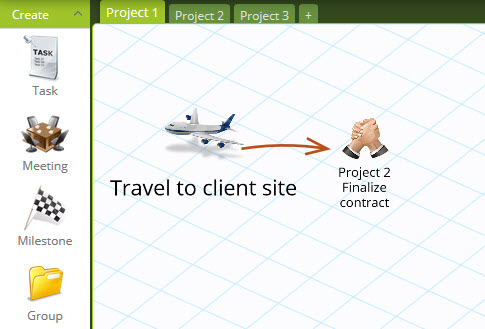
On the context menu, you can also choose ‘Link from another project’. In this case, a smaller icon is created to the left of the selected task to show that there is a link from a task in another project. If the link forms part of the critical path, it is shown with a red arrow.
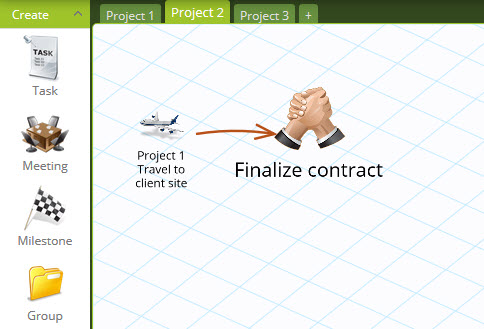
You can create multiple links to or from another project. When multiple links exist to or from the same task, the smaller icons are vertically stacked.
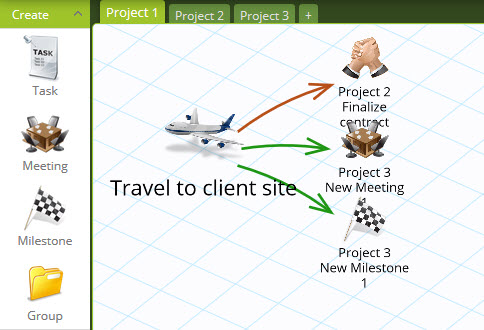
Subscribe To Our Newsletter
Get updates and learn from the best
More To Explore
Revolutionizing Collaboration with Concurrent Editing in GamePlan
Exciting news! We’re thrilled to announce a game-changing update to your favourite project planning and scheduling tool — introducing concurrent editing in GamePlan! Say goodbye
Empowering Remote Work with Resource-Specific Timezones
We’re excited to announce a significant enhancement to your project planning and scheduling experience — introducing resource-specific timezone support! In our era of remote work,