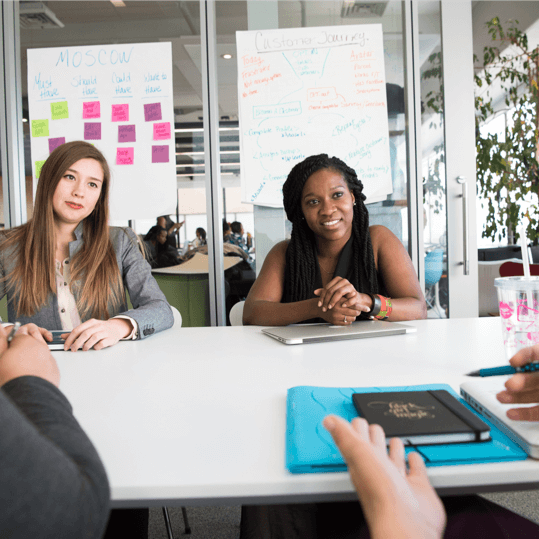We have spent the last six months implementing approximately 50 general usability enhancements. Now we will switch gears and start adding new functionality to GamePlan.
Here are the most recent 15 enhancements:
- You can now enter custom vertical lines on the Gantt chart. This makes it easier to communicate important dates, such as deliverable dates and milestones, to project stakeholders.
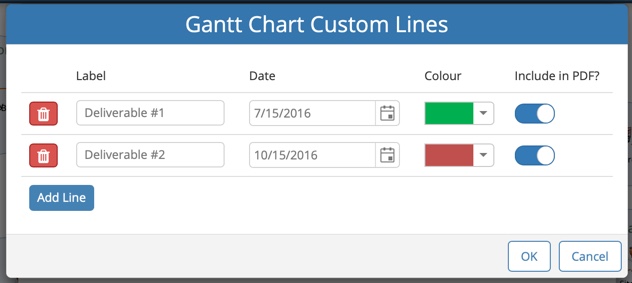


2. The Gantt chart actual bars for Groups have been restyled to better communicate project progress.
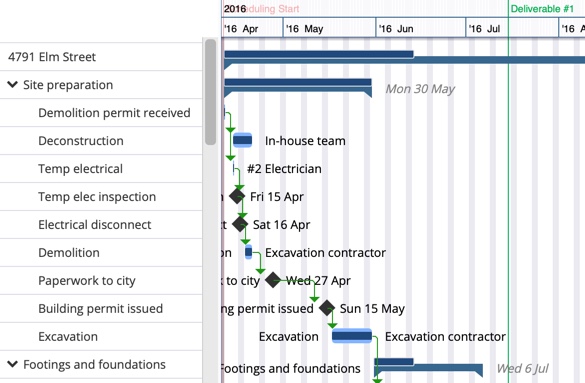
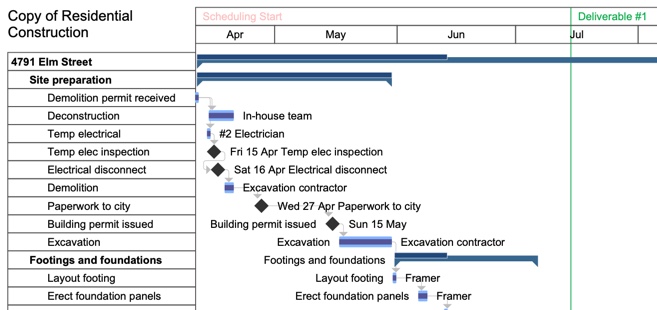
3. When there are multiple projects in a plan, you can now zoom the Gantt chart timescale to the active project.
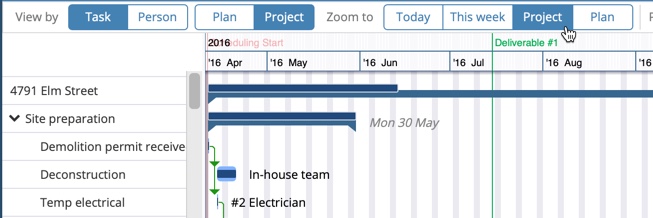
4. The order of groups in the Gantt chart PDF now exactly matches the app Gantt chart.
5. Critical path calculations now include fixed delays between tasks. This gives the user better information on which tasks must complete on time in order to complete the project on time. In the example below, even though tasks 1 and 2 each take longer than tasks 3 and 4, tasks 1 and 2 can be delayed (up to 1 day) without affecting the project completion date.

6. Multiple identical critical paths can now be shown. This is disabled by default to reduce processing; it can be enabled in Plan Settings.

7. When logging in, you can now view your password.
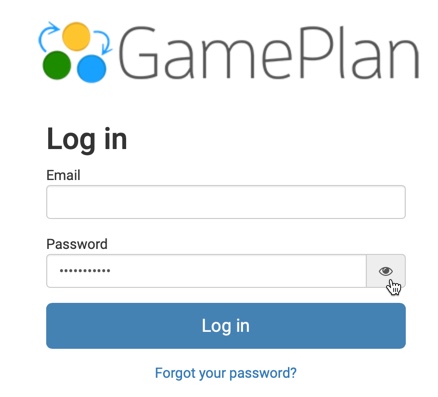

8. When logging in, there is now more informative messaging if an invalid username or incorrect password is entered.
9. You can now rename a project by double-clicking on the active project name at the top of the Whiteboard.
10. Reordering of projects within your plan is less sensitive to the drag operation, preventing this from being done accidentally.
11. GamePlan now remembers all settings even if cookies are disabled in your browser.
12. When you remove all rows from the Timesheet, “Is this task completely finished?” is automatically unchecked.
13. The Whiteboards scales to show all tasks when a plan is first opened.
14. Double-clicking inside a group creates a new task in the group.
15. The width of the Gantt chart names window is now saved between sessions.
Subscribe To Our Newsletter
Get updates and learn from the best
More To Explore
Revolutionizing Collaboration with Concurrent Editing in GamePlan
Exciting news! We’re thrilled to announce a game-changing update to your favourite project planning and scheduling tool — introducing concurrent editing in GamePlan! Say goodbye
Empowering Remote Work with Resource-Specific Timezones
We’re excited to announce a significant enhancement to your project planning and scheduling experience — introducing resource-specific timezone support! In our era of remote work,