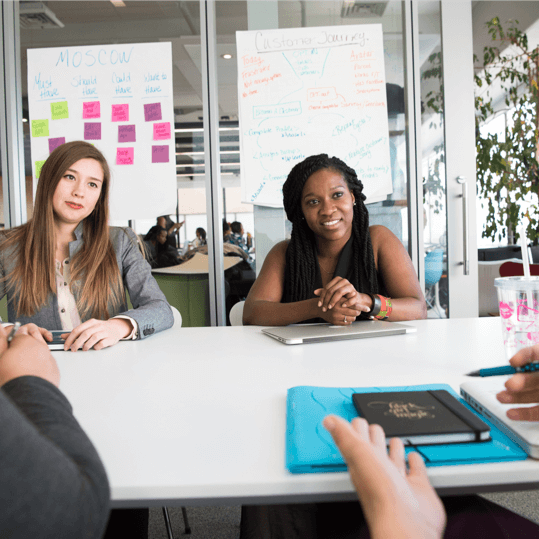We are continuing to focus on usability enhancements and have just released the following:
1. The Task creation and editing dialogs have been standardized with the following features:
- if you click off of the dialog after making changes, the dialog will not be closed so you will not lose any work
- you can now apply the dialog with the keyboard Enter/Return key
- consistent dialog style for header and buttons
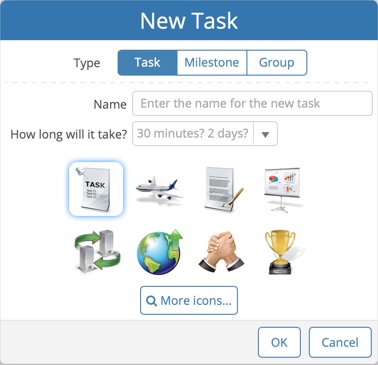
2. You can now double-click on the task name in the Gantt chart to show the task editing dialog.

3. When multiple items are selected on the Whiteboard you can right click anywhere on the Whiteboard to perform an operation on all selected items. Previously you had to right click exactly on top of one of the selected items.
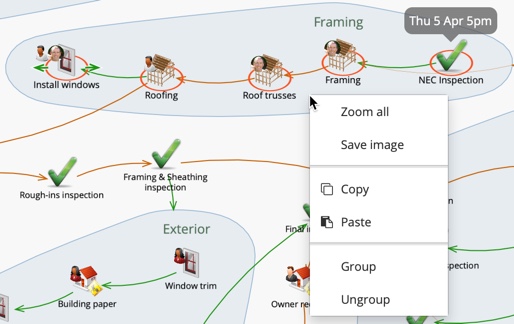
4. Dragging and dropping a resource onto a task is now easier because the resource icon is centered over the mouse cursor.
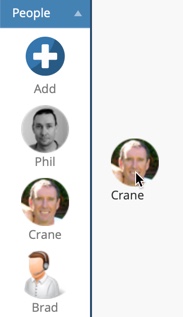
5. Even though scheduling is done to the nearest second, seconds are no longer reported anywhere in GamePlan.
6. All data entry fields now have a consistent UI appearance across the application
7. When adding a custom field or a new user to share the plan with, you can immediately start entering the custom field name or the user’s email without having to first click into the field.
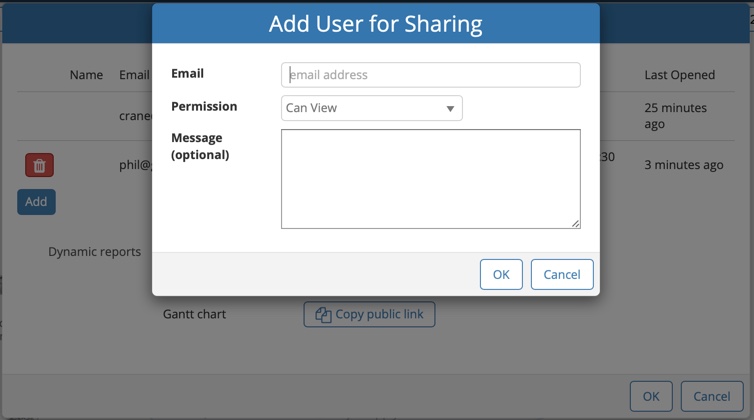
Subscribe To Our Newsletter
Get updates and learn from the best
More To Explore
Revolutionizing Collaboration with Concurrent Editing in GamePlan
Exciting news! We’re thrilled to announce a game-changing update to your favourite project planning and scheduling tool — introducing concurrent editing in GamePlan! Say goodbye
Empowering Remote Work with Resource-Specific Timezones
We’re excited to announce a significant enhancement to your project planning and scheduling experience — introducing resource-specific timezone support! In our era of remote work,